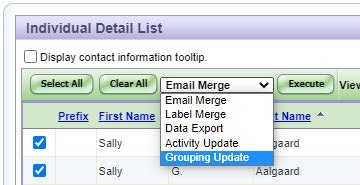
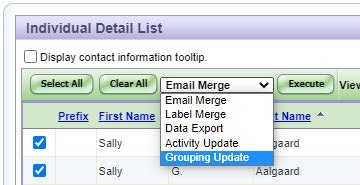
How to Perform a Batch Grouping Update
From the individual search screen you can apply a Group/Type universally to all individuals that are part of your search query.
To do so, select the Grouping Update option from the drop down selection, then select Execute.
